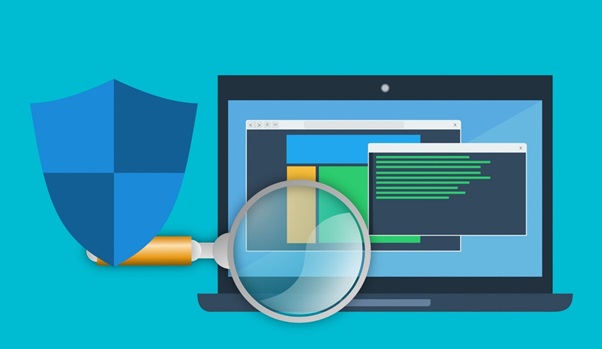Did you know that hackers all over the world attack computers once every roughly 40 seconds? More than 80% of businesses were the victim of a cyber attack in 2019 alone. This means that no personal or business computer is safe without a strong antivirus program.
But if you already have one installed, how often should you run antivirus scans? And why should you enable auto-update for your antivirus program? This article strives to provide answers to these questions, so keep reading if you want to know how to protect your computer.
Run a Basic Antivirus Scan at Least Once a Week
Scanning your system for malware, spyware, and other cyber threats is the right thing to do whether we talk about personal or business computers. Most experts agree that a weekly scan is enough for the majority of computers connected to the internet.
Therefore, next Sunday when you’re drinking your morning coffee and browsing social networks, run an antivirus scan in the background. Make sure that your antivirus is also checking system processes as that’s where most virus infections are found.
Run a Deep Antivirus Scan at Least Once a Month
Most antivirus programs offer the possibility to run deep scans. These are scanning processes that check all the files on your computer, not only the ones that are commonly infected. The advantage of a deep scan is that it can find viruses hidden in the smallest corners of your hard drive. The disadvantage is that it takes a while for the scan to complete.
That’s why you should schedule a deep scan once a month. If you have a few free hours, do something else while your antivirus program is scanning your computer. By doing so, you let your PC use all its available resources to complete the scan.
Run an Antivirus Scan If You See Unexpected Behavior
If you get a cold, you will eventually start to cough and have muscle aches. These are the symptoms that let you know something’s wrong in your body. Your computer also has “symptoms” when it gets a virus infection.
Some of the most common symptoms involve slow processing speed. You wait longer for programs to open, for web pages to load, and for games to run. This happens because the virus is using your computer’s resources and stops you from using them when playing games or browsing the internet.
Another common sign of infection is represented by desktop pop-ups, annoying ads, or even music being played in the background. These things usually happen without your permission and are extremely intrusive.
If you see such signs, make sure that you run an antivirus scan right away. Chances are that you might have been infected without knowing it. If you keep using the computer without scanning for viruses, hackers might have time to steal your passwords and/or credit card information.
Run a Scan After Plugging It a USB Drive or a DVD
Viruses can be transmitted using digital storage tools as well. For example, some infected USB sticks or DVDs might contain adware, spyware, or other malware that compromise the safety of your laptop or desktop computer.
If you have to use such tools, borrowed from friends or family members, make sure that you scan them first. Your antivirus should let you do this before accessing their information. You should also run a scan after you have used a USB drive or DVD. This is recommended because you might have been infected already, but your computer doesn’t show signs yet.
Run Antivirus Scans Daily If You Spend a Lot of Time Online
Some people spend many hours online, browsing websites and downloading stuff. The more active you are on the internet, the more predisposed you are to cyber-attacks. That’s why you should run antivirus scans even more often if you spend 8h+ at your computer every day.
One way you can do this is to start your day with an antivirus scan. You let the antivirus program check system files for a few minutes until you prepare your coffee, organize your desk, etc.
Finish your day by running another scan and set the antivirus program to shut down your computer afterwards. This will give you more peace of mind that no antivirus works in the background while you’re away.
Make Sure That You Enable Automatic Updates for Your Antivirus Program
Antivirus manufacturers work hard to keep their databases of virus definitions updated. Viruses can become better with time. The only way you can stay protected is to keep up with them. That’s why you should enable auto-update on your antivirus program.
By doing so, the antivirus software you use will automatically download and update new virus definitions. This increases the chance of finding a new virus in your computer and neutralizing it before it’s too late.
Run Antivirus Updates Manually at Least Once a Week
In some cases, there might be updates available for your antivirus program to download, but your computer is busy. You’re probably downloading something else and there’s no bandwidth left for the antivirus to download updates too.
In other cases, you might be on a metered connection. Some programs don’t automatically download stuff because these might lead to extra charges for you. That’s why you should perform manual antivirus updates at least once a week.
Give your computer a few minutes to download updates and install them correctly. A database with virus definitions doesn’t usually take a lot of time to download. After that, you can run a virus check and increase your protection against viruses of all kinds.
Now You Know How Often You Should Run Antivirus Scans and Updates
As you can see, you should run antivirus scans periodically or whenever you see the classic signs of infection. The digital world is getting bigger and more dangerous every year. The only way to stay protected is to ally yourself with a good antivirus and keep it updated.
For more useful tips and tricks on how to detect viruses, spyware, and other types of computer malware, make sure that you check out the other articles on our website.